Settings screen
The settings screen can be opened by holding down the blue home button for 2 seconds.
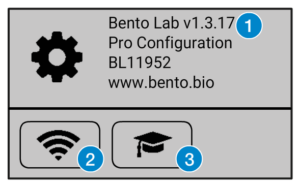
On this screen, you can find the serial number and configuration details of the lab (1). If your Bento Lab has Wifi (hardware version 1.3 or below), you can configure Wifi connectivity (2). If the Wifi button is missing, this means your Bento Lab has Bluetooth connectivity instead (from hardware version 1.4).
You can also restart the user tutorial (3).
Installing Software Updates (Bento Lab with Wifi)
This section applies to Bento Lab with hardware version 1.3 or below.
In order to find and install software updates, Bento Lab must be connected to a Wifi network with internet connectivity. If you are not already connected to Wifi, connect the lab to Wifi first, then restart Bento Lab.
If a software update is available, a popup will appear within the first minute of powering Bento Lab.
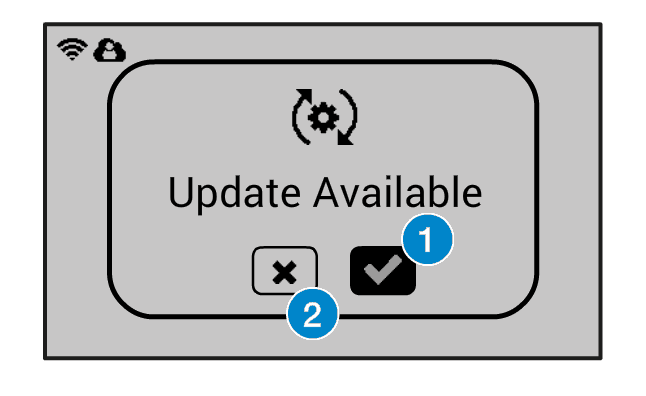
To install, select the confirm button (1) and follow the instructions. To install the update at a later time, select the cancel icon instead (2). The software can then be installed via the settings page later.
Connecting to Wifi
Wifi is disabled by default. To turn on Wifi, open the settings page by holding the blue home button for 2 seconds.
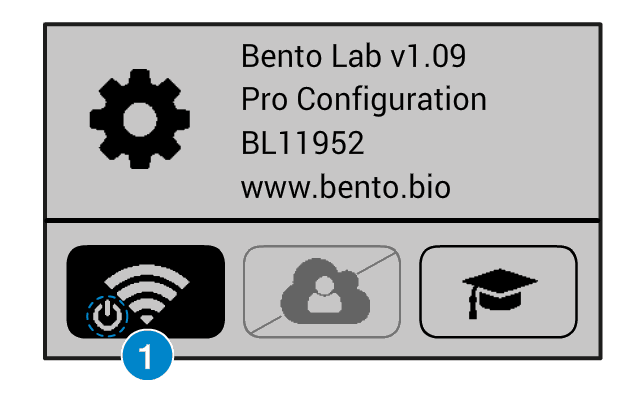
The power icon on the Wifi button (1) indicates that Wifi is currently turned off. Select the Wifi button and confirm to turn on Wifi.
It takes a few seconds for Wifi to activate and scan for available hotspots.
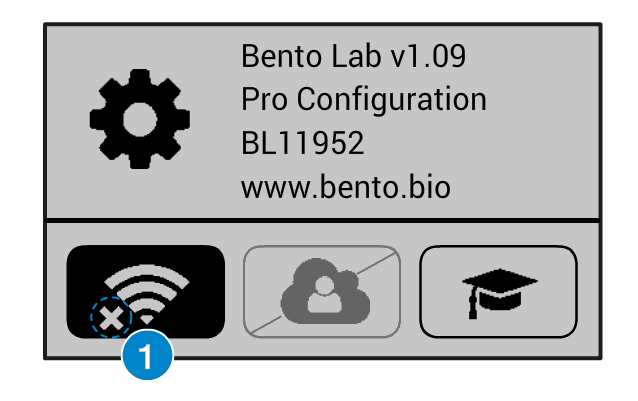
The icon on the Wifi button changes to indicate that Wifi is turned on, but no Wifi is connected (1).
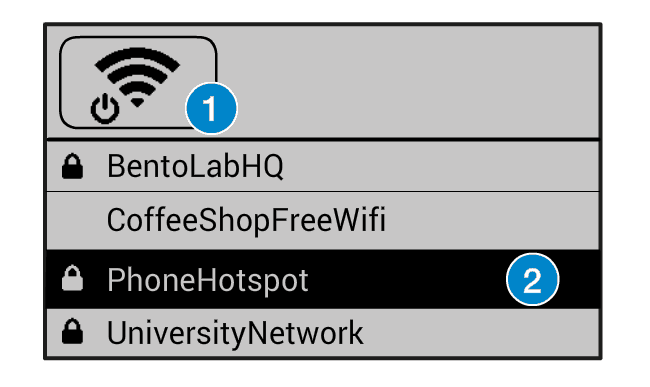
Click the Wifi button to see a list of available networks. Scroll to the network and click to enter authentication details (2). If you want to turn off Wifi, use the button at the top of the list (1).
Enter the Wifi key and click confirm. The password field shows the last character you entered, with previous characters masked. To delete the last character or go back, use the green back button.
Issues with older firmware
If you are running an early release of the firmware, there can be issues with Wifi and software updates on certain networks. If Wifi does not connect right away, restart the device – the Wifi might connect automatically after a restart.
If the software update does not work automatically, please contact us for assistance.
Installing Software Updates (Bento Lab with Bluetooth)
This section applies to Bento Lab with hardware version 1.4, using Bluetooth for wireless connectivity.
For future software upgrades, we will release a Software Update app later in 2024. This will allow you to quickly upgrade the software from your phone.
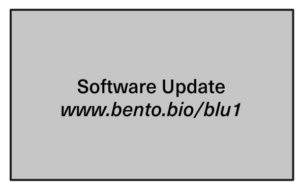
To get your Bento Lab ready for a software upgrade, turn on the power whilst holding all three buttons down at the same time. The Software Update app can then connect to the Bento Lab to upgrade the software.
Current Bento Lab Software Versions
Bento Lab models since February 2024 ship with software version 1.17. This update fixes a spelling mistake in the tutorial.
The current software available via software update is 1.15.